I'm a property manager or company owner. How do I add other team members to my Wreno account?
Jenni
Last Update sebulan yang lalu
This article will cover the following:
- How to add users to your company profile
- How to delete users
- How to change permissions of users
Please note that you must be a Company Admin or Owner to add additional users.
Start by logging into your profile. From your dashboard, click on the Settings tab:

From there, click on the User Management tab:

From here you can see all of the users on your company profile:

How to add users
To add a new user, click the +Add button in the top right:

A Screen will pop up to enter your user's information:

All information is required except a phone number:

Temporary passwords are automatically generated if you don't choose one.
There are three user types or "Roles," to choose from
- Owner - The contact person for the company
- Admin - Someone who has the same permissions as the owner but they aren't the main contact person
- Team Member - Someone who has more limited permissions within the organization

If you choose Team Member, you will be shown what permissions you can give to each Team Member. This can be edited later, as well:

These options will not appear for users added as Company Owner or Admin. If you wish to limit a user's permissions, add them as a Team Member.
Once you have entered in all the information, click Send Invite:

An email will be sent to the user you added. They will need to accept the invitation to be able to use the site under your company profile.
You can see when they have accepted their invitation and logged in from your User Management tab:

How to Edit a user
If you need to make edits to a user, you can do so from the User Management tab. Click on the Edit button to the right of the User:

A modal will pop up with their current information:

You can resend the invitation:

You can update all their information including their role:

You can add or remove permissions if they are a Team Member:

Make sure to save all changes by clicking the Save button:

How to delete a user
To delete a user, click on the edit button to the right of their name:

Click the Delete User button in the bottom left corner of the Edit Modal:

You will get a warning message, as deleting a user cannot be undone:

Click OK to delete the user. Click Cancel to keep them on your profile.