I'm a property manager. How do I invite a vendor to my company using Projects?
Jenni
Last Update 7 hari yang lalu
This article covers:
- How to search using Find Vendors
- How to create a project to invite new vendors to
Please do NOT create a new profile for a vendor already in Wreno.
If you wish to invite an existing vendor, but you don't have a project to invite them to, please refer to this article.
If you wish to invite a vendor that does not have a profile on Wreno, please check out this article.
Please DO NOT create a duplicate account for existing vendors.
Start by logging into your Wreno account. From your dashboard, navigate to the "Find Vendors" Section:

Two ways to view search:
From here, you'll be able to view your searches either in Map View or List View:

List view shows you information tiles per vendor:

Map view shows you a map with a smaller list of vendor tiles:

To use the filter feature, click on the filter icon:

There are multiple filter options to choose from:

"Reset" clears all chosen filters:

Once you've chosen the filters you wish to search by, hit "Apply:"

The map will now show only vendors that match your filters.
You can use the search bar to search through all vendor profiles by any keyword. The tool will search through company name, phone number, email address and vendor description.

You can use the "City/State/Zip" field to search by specific areas:

Make sure to choose from the drop down menu:

Your entries will populate above the search bar:

And the map will zoom in based on your searches:

You can have as many search items as you want. You can X out of individual ones if need be:

You can choose specific services to refine your search as well. You can click on an icon or use a filter.

Use the sliders to go left or right to search for the desired service. You can highlight multiple services:

Hovering over a vendor on the list will show you their marked service area:

If you wish to search using the map feature, first zoom into the are you wish to search and click on the "Draw" button in the top right of the map:

Zooming in and out will recalculate the list to include only vendors in that area.
Using the tools, draw the area you want to search for vendors and hit "Apply:"

Click apply to update the information:

You'll see the vendors from the drawn area in the field to the right:

NOTE: Any vendor that appears completely greyed out in the search results is an unclaimed vendor. You will not be able to invite unclaimed vendors through the portal.
You can use the "Map Display" feature to overlay different options:

For both Map and List views, you can click on a vendor's tile to see their profile:

How to invite vendors to your project
Once you have the search area or filters set, choose the vendors you wish to invite from the list of remaining vendors, check their boxes and click "Invite."

When you click "Invite," a pop up will appear:

Choose whether to invite them to an existing project or create a new one:

If you choose "Pick Existing Project," a drop-down menu will appear:

Choose the project you wish to invite them to and click "Send Invite:"

This will send an invitation to the vendors and redirect you to the info page for the project chosen.
If you want to create a new project, click on "Next: Project Setup:"

This will take you to the project creation page:

Fill in all the required information. The more information you can provide for vendors, the better. Click "Save & Send Invite:"

After you send the invite, you will be redirected to the info page for your new project:

Here you can edit the project and invite more vendors.