I'm a property manager. How do I invite a new vendor?
Jenni
Last Update één maand geleden
This article includes the following:
- How to invite a new vendor
- How to invite a vendor if they already created a profile
Start by logging in to your account.
On the left side of the screen, click My Vendors:

This will take you to your vendor dashboard. Click the Add button:

This will give you a pop up to check if the vendor's phone number is already in use:

Enter the phone number and click "Next:"

If the phone number is not in use, you will be directed to a screen where you can fill out the preliminary profile information for the vendor:

There are five pieces of information required to create a vendor profile:
- Business Name
- Contact First and Last Name
- Office Address
- Phone Number
NOTE: The vendor is able to update or change all of these items once they've accepted their invite and created their profile.
Make sure that you choose the address from the drop-down menu that appears as you start typing. You must select the address from the drop-down menu. Do not hit "enter" instead.
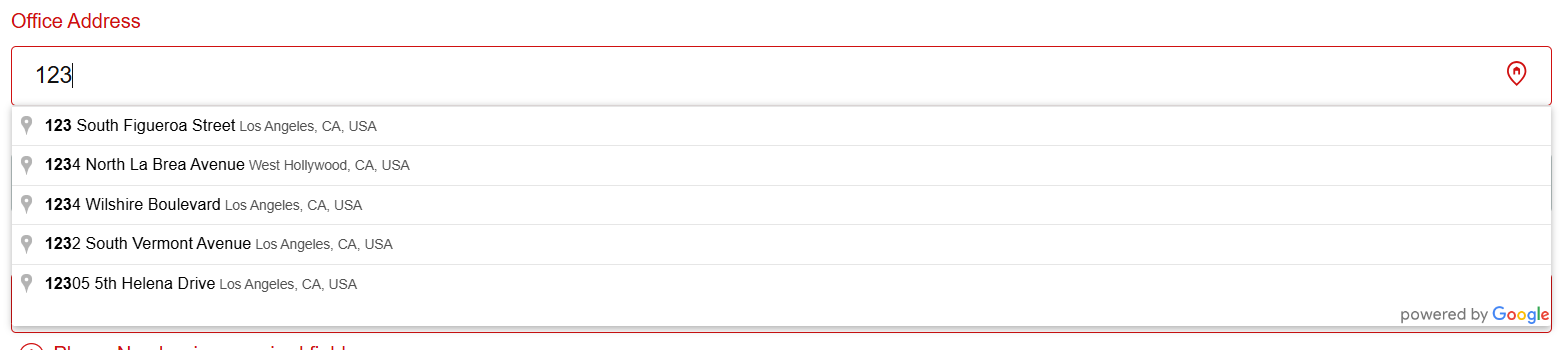
If you wish, you can add the vendor to any custom requirements lists, you can assign them to their respective market or property or you can add Category assignments. You can also invite them to any existing projects.
These are not required to create the profile and can be edited later.


If the vendor already has a profile, when you click "Next," it will auto-fill their information:

You cannot change any of the information already on their profile.
You will only be able to assign them to a requirement list, a market, a property, a category or a project, prior to inviting them:

This is not required. After you've assigned the vendor, click "Add Vendor:"

This will automatically send an invitation to the vendor.