How do I change my account settings?
Jenni
Last Update há 24 dias
This article can help resolve the following issues:
- How do I access the settings page?
- How do I change or update my contact information including email address, physical address, and phone number?
- How do I update my legal business name?
- Logging in: Before you can make any changes to your account, you must log in to Wreno using your email and password. NOTE: If you have not previously logged in with Wreno, please read this article.
- Accessing Settings page: Once logged in, navigate to "Settings" on the left hand side of your profile.


Under Account Details, you can edit your legal business name, address, and email and phone for your main point of contact:

Note: if you update your business name after you've already uploaded some documents, you may have to resubmit previously compliant documents. For more detail, see the below screenshot. If you're unsure, please reach out to us here
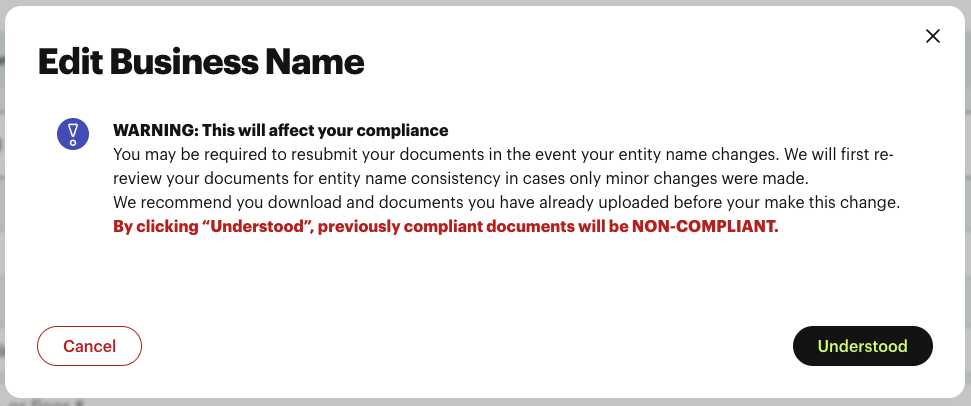
- Office Address: Please enter your full address and select it from the Google drop-down menu. You must select it from the menu and not just hit "enter." If you are having trouble entering full address - please read this article.
- Phone number: The best number for your customer / Wreno to reach you.
- Email Address: This is the email address for you to log into Wreno. You will receive any compliance alerts at this address, too.
From Account Settings, you can also update your password:

And disable email notifications: