Adding, changing or removing services and specialties
Jenni
Last Update 17 วันที่แล้ว
This article can help resolve the following issues:
- How do I add service and specialty?
- Can I add multiple services?
- How do I jump to the next page when I'm done adding the service?
Logging in: Before you can make any changes to your account, you must log in to Wreno using your email and password.
NOTE: If you have not previously logged in with Wreno, please read our article regarding logging in.
Accessing Settings page: Once logged in, navigate to "Settings" on the left hand side of your profile.


To edit or add Services: click on the "Services" tab:

To add new services, you can scroll down to the bottom. There will be an empty field after your last service:

Select from the remaining choice in the drop down menu:

If you already have the service listed and wish to edit the specialties, you can do so without deleting or re-adding it. Simply check or uncheck the appropriate boxes:

Save changes: When you're finished adding services and specialties, please click on "Save Changes".
NOTE: You do not have to add more than one service. Only one service is required.