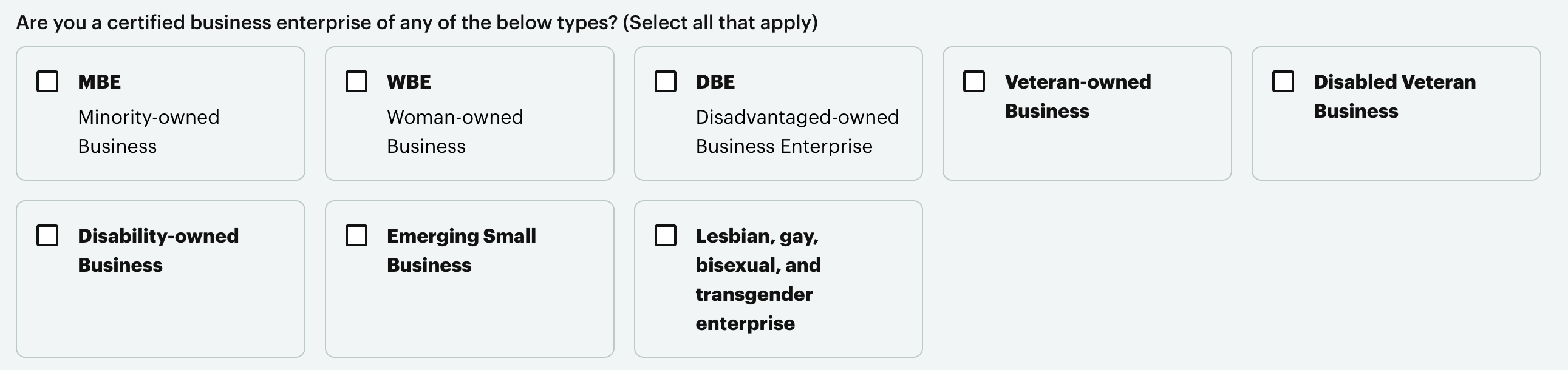How do I update my search profile?
Jenni
Last Update hace 24 días
This article can help resolve the following issues:
- I don't have a website, how do I skip this field?
- Am I a certified business enterprise?
- How do I edit the profile my customers can see?
Logging in: Before you can make any changes to your account, you must log in to Wreno using your email and password.
NOTE: If you have not previously logged in with Wreno, please read our article regarding logging in.
Accessing Settings page: Once logged in, navigate to "Settings" on the left side of your profile.

Click on "Profile Settings:"

Click on "Company Details:"

Uploading company logo: Please click on the box and upload your company logo in PNG or JPG or JPEG file (max. 1mb).


Please double check that there aren't any extra spaces or a period. Do not capitalize the URL.
Do not write "n/a" or anything similar as the system will reject this as an unusable URL.
Number of years in business: Please select from the given options:

Company description: This is where you can write a short descriptive or marketing blurb with information about your business. It's a good place to emphasize your business's strengths, as it is read by potential customers.

Next click on "Business Details." This is where you will mark if you are a Certified Business:

Scroll down to find the Certified Business options:

Certified business: Please ONLY check the boxes if you have an official certification from the government. You may be asked to provide documentation as proof.