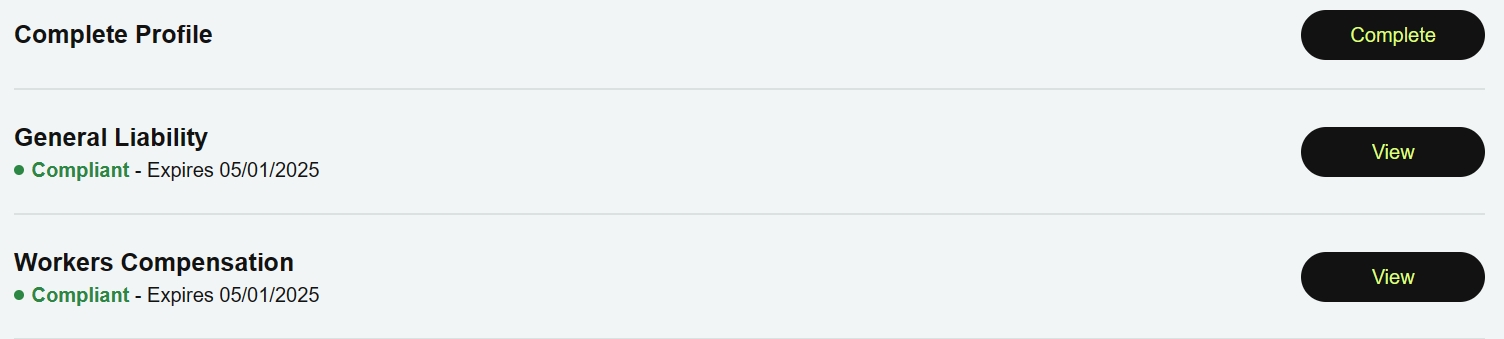How do I resubmit a document?
Jenni
Last Update há 23 dias
- Why was my document marked noncompliant or rejected?
- How do I upload a new, corrected document?
For additional information on document resubmission, try this article: Why does my document require resubmission?
If your document was deemed non-compliant, either by our review team or because it doesn't meet your customer's requirements, you wil receive an email from Wreno letting you know. The subject line may be "Compliance Update" or "We could not verify your document."
You'll also be able to see the status of the document change in the portal from "In-Review" to "Requires Resubmission."
To begin the reupload process, first log in to your Wreno account. Next, click the company tile for the compliance checklist you are updating.

That will take you to your compliance profile for that company. Click on the "Resubmit" button for the document you want:

A window will pop up telling you why your document was rejected. This might include a note from our reviewers:
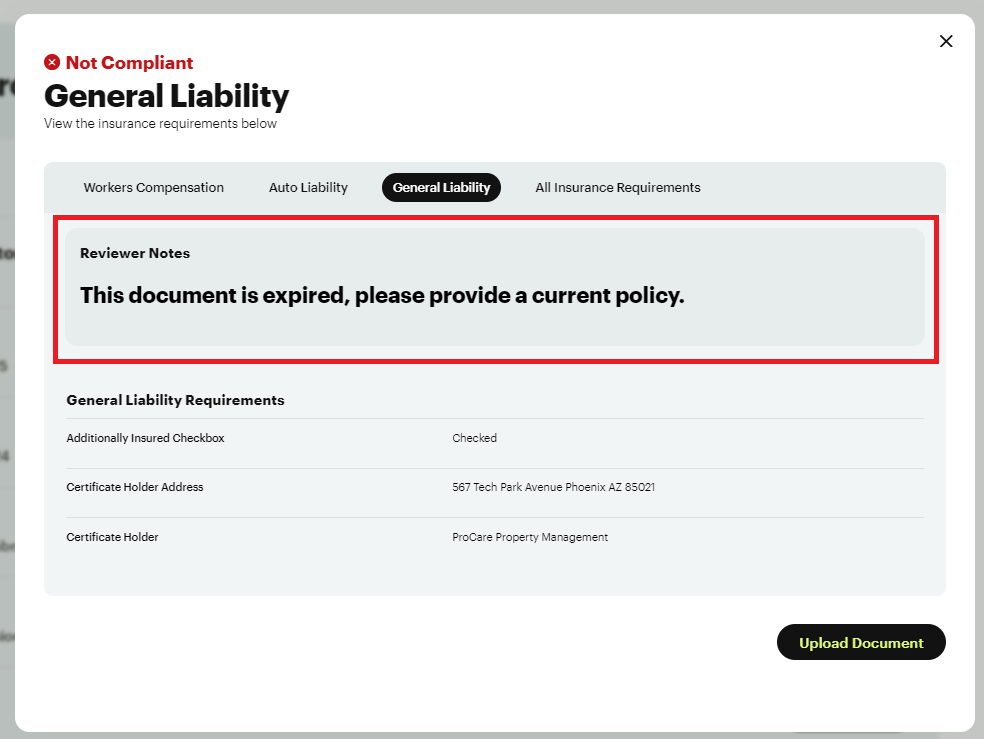
Or it might show in red text why your document is not compliant with your customer:
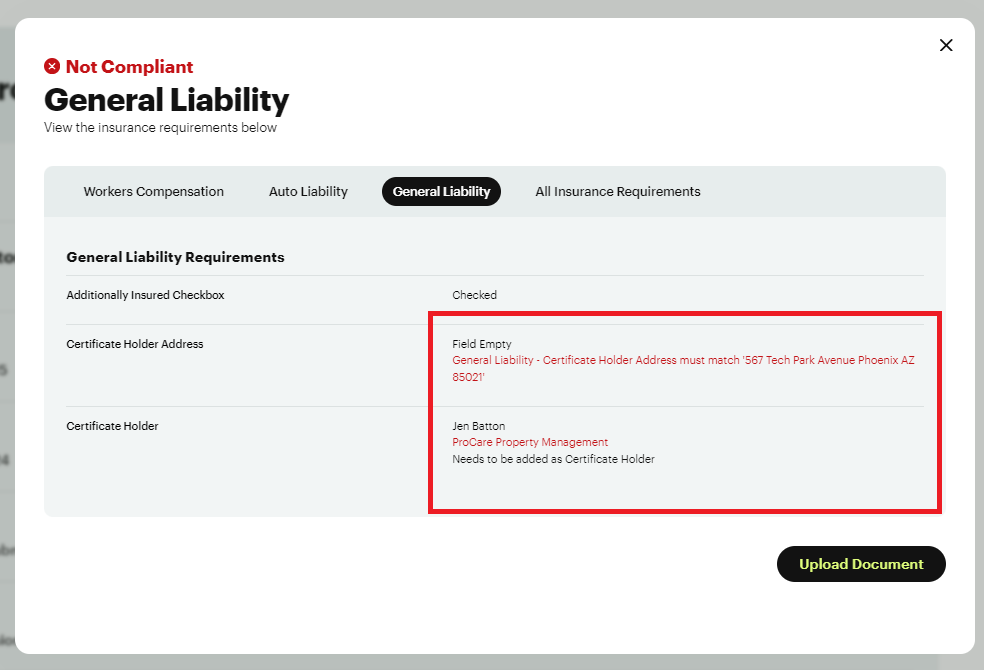
Update your documents with the required changes, or in the case of insurance, please contact your insurance agent to update your documents.
Once your documents are amended, at the bottom of the pop up, click "Upload Document."
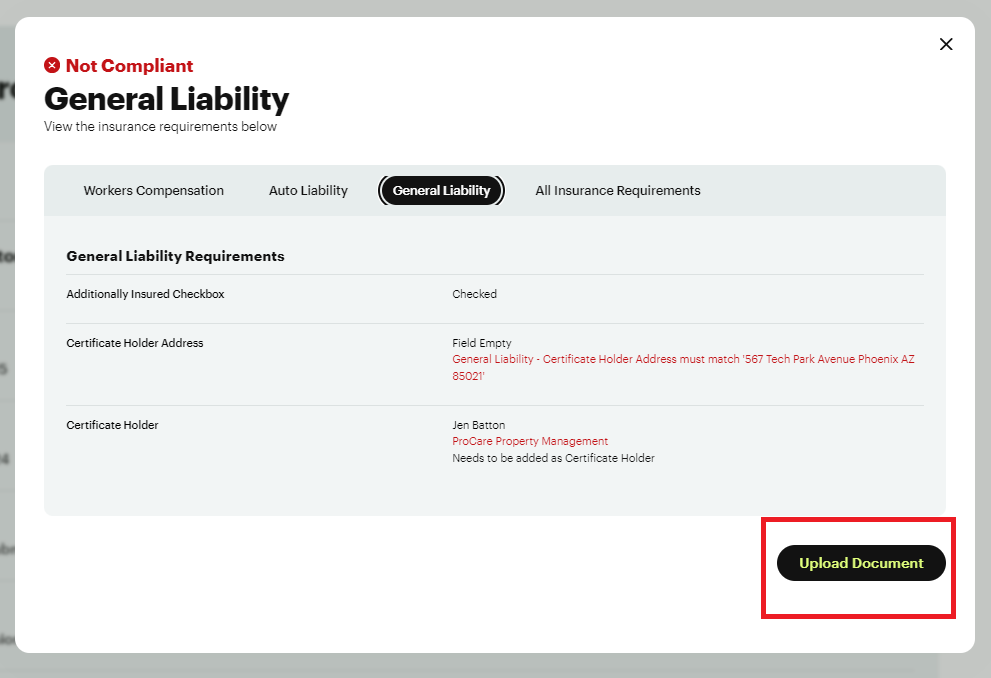
This will take you to the upload screen. Click on the center box to choose your file:
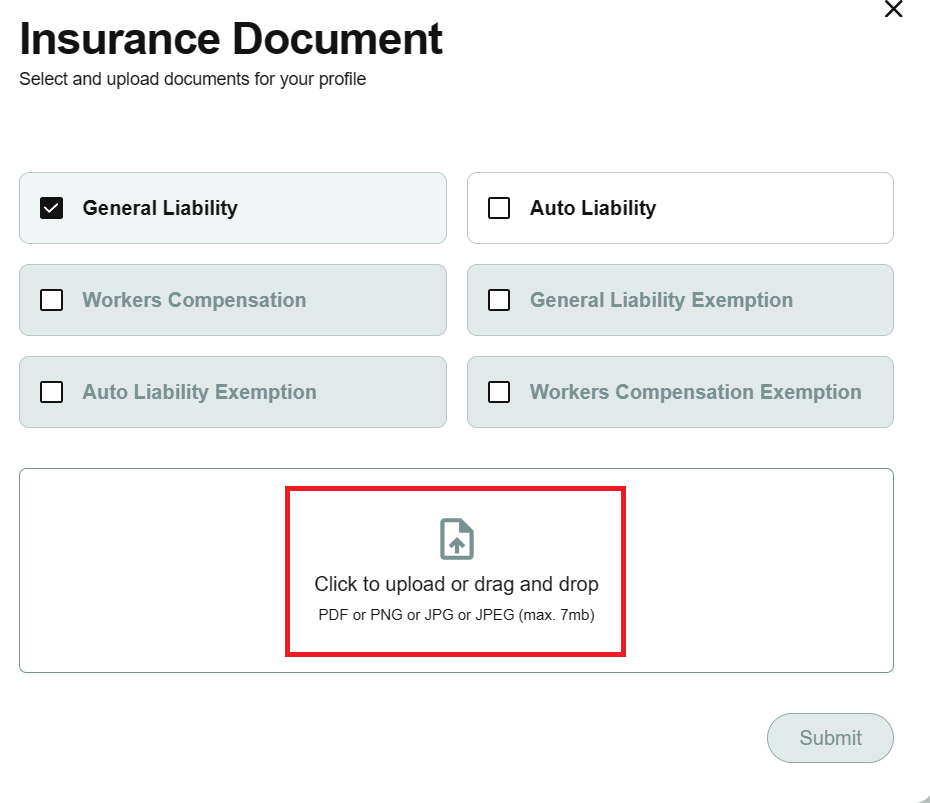
When your document has uploaded, it will appear below the upload box and you can click the "Submit" button to complete your submission:

When your document has been submitted and is under review, you'll see this in your profile:

For insurance documents, we verify certificates of insurance with the issuing agency. Once your document is approved by our review team, it will move onto the verification process. which will look like this:

Once your documents are approved and compliant, it will look like this: