I was invited to join a new customer. How do I accept my invitation?
Jenni
Last Update il y a 7 jours
This article will cover the two different types of invitations you can receive from companies:
1. You're a new vendor to Wreno and have never logged in. Or, you logged in using the invitation, but can't find the company info now.
2. You have an established profile on Wreno and a company is inviting you to join their roster.
I've never logged in
If you have been invited to Wreno by a customer and have never logged in, you should have received an invitation email.
Please check out this article for how to create your profile through the link in this email.
If your customer invited you, please use the link in your invitation email. Do NOT create a new account.
This email will have come from a "no reply" address and will have the subject line "Your Wreno account has been activated." Please check your spam folder if you don't see it in your inbox.
If you are having trouble finding the welcome email and need the invitation re-sent, please reach out to your customer and ask them to do so.
Your invitation expires after 21 days. After this time, you can still use the link to log in and create a profile, but you will need to be re-sent an invitation to join the company.
Please reach out to your customer to have them resend your invitation if you are trying to login after the deadline. After they resend it, please follow the below instructions on how to find this invitation on Wreno.
I have an account on Wreno already, but a new customer invited me to a project.
You will have received an email with information about your invitation.
You can log in from this email by clicking the "Login Now" button.

When you log in, it will take you to your Projects page. Click on the new project invitation:

Here you can view details about the project:

If you click, "View Company Profile," it will open up a new page about the company:

You can Reject the offer.
This is immediate and cannot be undone:

Or you can confirm interest:

Upon confirming interest, you will be directed to a payment screen.
Complete in the information and click "Start Trial."

You will be redirected to a chat to send any required responses or optional messages to the company:

After applying to the company's project, the company will separately award you the project and/or invite you to join their list of vendors. You will receive separate emails for each:

When you log into you profile, you'll find your awarded projects at the top of your "Projects" page:

You'll find the invitation to join a company's compliance checklist at the top of your "Dashboard" tab:

Or from your "Compliance" Tab:

You can view the company profile again:

Or view and respond to the request:

Invites to join expire. If your invitation expires, reach out to the company to have them resend it.

You can decline the invitation:

It will ask you to confirm and a reason is required:

If you accept, you will be shown confirmation:

Clicking "Okay" will take you to the company's compliance checklist.

If you need help completing compliance, check out our helpful articles here.
Note: You can be affiliated with multiple companies. The customers cannot see other companies you are affiliated with.
Each company has a different requirement list and will require new uploads of most documents.